One of the most common questions we have from customers, is how to extend wireless coverage around the house. First, try and locate your router as high and visible as is possible. This can often improve your signal dramatically.
If this offers no improvement then you have several options, but by far the easiest method is to use Powerline adapters. These simply plug into household power sockets and use your existing electricity cabling to reliably extend your Internet access around the house. They are generally bought in pairs: one end is wired to your router; and the other end can be plugged in wherever you like, thereby extending your wireless coverage.
In the video below I show the basic installation of the popular TP-Link TL-WPA281 pair of adapters:
Friday, 4 October 2013
Extending WiFi coverage using Powerline adapters
The smaller adapter is plugged into a power socket near your router.
Connect this adapter to your wireless router using the supplied Ethernet cable. Plug the longer wireless adapter into a socket where you'd like to extend wireless coverage to. A new wireless network (TP-LINK_XXX) will be created which you can connect to with any wireless device:
If you'd like to setup security on this network which we’d recommend, you will need to access the configuration page. The easiest way to do this is using the supplied CD. Or you can download the file here. Running the file will locate the adapters on your network and allow you to connect:
Enter admin for username and password. In the configuration page click on Wireless Security down the left hand side, click on the WPA-PSK/WPA2-PSK radio button and enter a password of at least 8 characters in the PSK password box. You have now secured your network.
This step is optional but It's worth setting the wireless channel to something that doesn't interfere with your existing network. There are three non-overlapping wireless channels: 1, 6 and 11. Log in to your router and find out the wireless channel it’s using. Then select one of the other two for the Powerline adapter.
Subscribe to:
Post Comments (Atom)


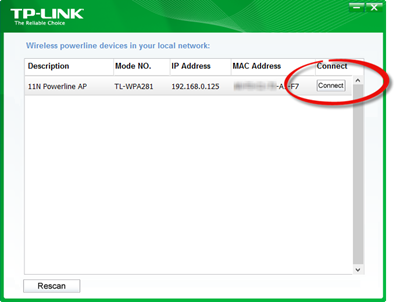

No comments:
Post a Comment