Setting up iCloud Bookmarks Synching
This is very handy feature using Apple's iCloud, but can be frustrating when it doesn't work as it should. I'll firstly go through how to enable the feature and then describe how to deal with any issues that can arise. Bookmarks sync works across iOS devices (iPhone and iPads), Macs and PCs. To enable the feature on your iPhone and iPad, simply slide the switch in Settings / iCloud to on:
On your Mac, select System Preferences / iCloud and tick Safari:
On your PC, you'll need to download the iCloud control panel from here:
http://support.apple.com/kb/dl1455
After installing, you're need to enable Bookmarks with Internet Explorer. If you have Safari installed, you'll have an option to sync with Safari bookmarks instead. With Safari installed, Reading Lists are also synched. Note that iCloud Tabs are only synched across Apple devices.
That's it - all your bookmarks should sync across all your devices.
Troubleshooting iCloud Bookmarks (Advanced)
This normally works fine, but synching across many devices with hundreds of bookmarks can get iCloud in a muddle. Duplicates can appear and you may have to resort to resetting your bookmarks across all devices. This is easier said than done since there is no way of explicitly removing the iCloud bookmarks.
This is the procedure I've found to work - and I've tried a few ways! Please remember, it's unlikely you'll run into any problems. I'm probably pushing this feature to its limits synching across 6 devices with bookmarks going back over 15 years!
Firstly switch off synching on your iPhone and iPad: as above but slide the switch to off. You'll be prompted to delete the bookmarks stored. Confirm this operation:
Now turn off on your PC(s) too. Then delete all your favourites (bookmarks) too. For Internet Explorer:
Windows Key + R and type %userprofile%\favorites as below:
Now select all folders and files and delete. Or copy to a temporary folder if you need a backup to restore at the end of this procedure.
Finally on the Mac, again make a backup of your bookmarks if you're wanting to restore from them. Then with iCloud Safari sync still enabled, delete all your bookmarks (Show All Bookmarks and hold the delete key down is one way!). Wait for this to propagate through to iCloud - leave 15 minutes if possible. Then exit Safari and turn off iCloud sync as above and completely delete bookmarks by deleting the bookmarks.plist file as below. In Finder you'll need to hold down the alt key to see the hidden Library folder:
Now enable iCloud Safari sync again and open Safari. Wait a while and check no bookmarks still left in iCloud don't reappear.
This next step is important if you’re using Windows 8. You need to turn off Internet Explorer syncing, which is part of your Microsoft login. This is not an issue if you logon on to a local account. Here’s how to switch it off:
Now restore your bookmarks and enable iCloud sync on your other devices. If you're not using a Mac, you'd complete this final step on the PC. But do it on one PC first.
Good luck and please let me know how you get on!



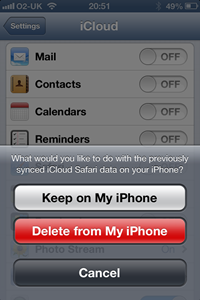



No comments:
Post a Comment