Parental controls keep your children safer online and can also limit their computer use.
Most recent versions of Windows come with these controls or you can download them for free.
In the video below I show how to setup Microsoft Family Safety in Windows 8. I also show how you can use an alternative free program called K9 Web Protection if you prefer or if you’re using a different version of Windows (XP, Vista, 7) or a Mac.
Of you’d like to watch the video at a larger size click the YouTube link towards the bottom right of the player:
At a minimum we’d recommend adding an additional user account for the children as in the video above (or looks at the steps below). This standard account has limited privileges and even on its own provides some protection.
Type user from Start menu and select Add, delete and manage other user accounts:
Select add an account:
And create the child’s account:
You can tick the checkbox below if you’d like to continue to configure Family Safety as in the video above:

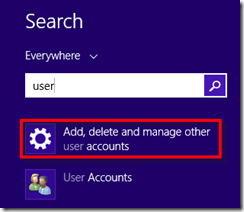


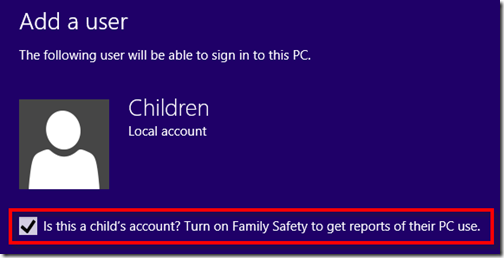
No comments:
Post a Comment