Passwords have always been a source of frustration but it’s worse than ever now with the average user having to remember at least 10 web logins. And gone are the days where you could use the name of your first pet or your mother’s maiden name. I used to shudder when a website asked me to change my password – to something I’d not used before!
And rarely can you get away with just adding an extra digit. More likely you’ll have to capitalise a letter or add a symbol which makes the password you’ve had for years instantly forgettable!
It’s best to come up with a password yourself rather than appending various characters and digits to an existing old password. This is very hard to remember.
Choosing a strong password
My advice is to try and use a strong password for your important online accounts like email and online banking. It’s painful but these need to be different. For your other sites like clothing stores for example, just ensure the password you use is different to the one used for your important accounts.
But how do you choose a strong password and how do you remember it? Dealing with the latter first, there’s nothing wrong with writing it down but try and keep it in a secret place!
One idea for a secure password is to choose a phrase that only you know and adding a capital letter and number. You can include spaces in this.
For example: It was sunny when I got married in 2002.
You can check how well you’ve done by using Microsoft’s password checker:
https://www.microsoft.com/security/pc-security/password-checker.aspx
Password managers
Personally I use a password manager which is software that runs on my computers, smartphone and tablet and relies on a very secure master password. It can then generate and remember random secure passwords for all your web logins and will encrypt these with your master password. It’s very convenient too since the software bookmarks your favourite sites and will automatically direct you to the site and log you in. I’ve used a program called Roboform for almost 8 years and can recommend it – in fact I’d be in trouble without it!
Keep your security information up to date
As a final note it’s also important to setup your password recovery options, especially with your email accounts. If you get locked out, this offers a way of getting back into your account. For a Hotmail account, visit https://account.live.com and click Edit Security Info. You can also turn on 2-way authentication for Hotmail and Gmail which reduces the chance of your account getting hijacked. I use this now with the free Google Authenticator smartphone app. This links your phone to your account and gives you an additional pin number or token that changes regularly but can be read straight off your phone.

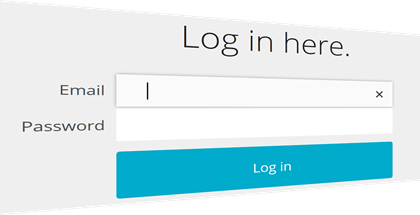


No comments:
Post a Comment